Required License: [Basic|Registered|Standard|Extended]
Practical Usage
Description
Plena has a function that can save the linked documents in any location on your computer.
Usage
To save a linked document in a preferred location on your computer, go on ‘LinkedDocs’ in the Generation tab and select the ‘Find Location’ box. Once the location of your choice is selected, proceed by clicking on the Generate box.
In order to link a document, select an element on the diagram and right click on Linked Document. Alternatively, you can press CTRL + ALT + D on your keyboard. To save the linked document, right click on the header of the diagram. In addition, there is the option to select CTRL + S on your keyboard that will also save the linked document.
Following is a link providing further information in regard to how to create a linked document:
https://sparxsystems.com/enterprise_architect_user_guide/15.0/modeling/linking_document_to_other_uml_.html
Examples
Below are screenshots showing the options in the context menu in context with the Usage above.
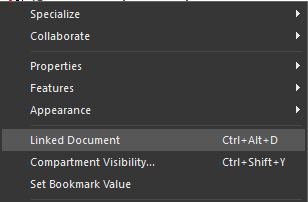
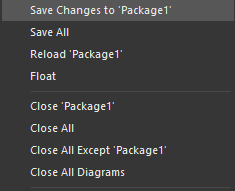
Frequently Asked Questions [No Questions]
Questions can be asked in the discord or via info@teec2.nl
