Required License: [Basic|Registered|Standard|Extended]
Practical Usage
Description
Combine Lines is a feature aimed at making your diagram look clean. It allows you to combine lines going out from a certain element, making them overlap, giving them a cleaner look.
Max distance between lines: This slider lets you set the maximum distance at which lines should be combined together. This for example lets you make 2 groups of outgoing lines from an element.
Align the start of lines: This aligns the lines at the element where they all go to.
Put end of line at same relative position: This makes all lines go to the same relative height/width at the target element. For example if you want all lines to go to the top of their elements.
Save your diagram before combining lines: If you dont have this enabled, you will need to manually save before clicking combine lines. If you dont save, the lines will go back to their origin positions. If you have “Reload Diagram after tool operation” turned off this setting is not needed, but you will have to manually reload your diagram.
Usage
In order to make use of this function, first head over to the settings page and decide which options you want to use for this feature.
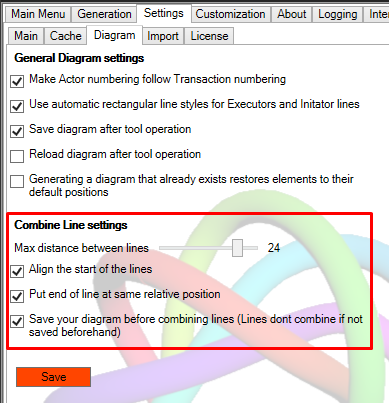
Once the settings are done, you can start using this feature. To get started, select the line that you want to use as reference line. Other lines will try to follow the pathing of this line. Next, click the combine lines button. Thats it, you’re done!
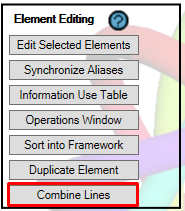
Examples
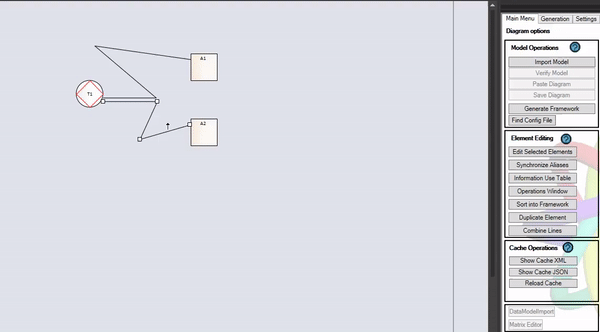
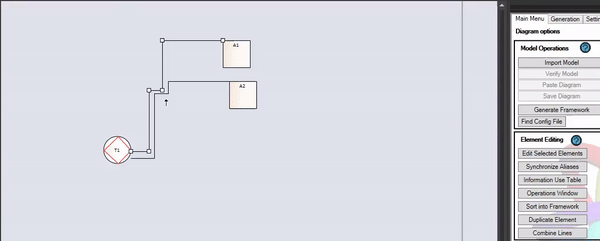
Frequently Asked Questions [No Questions]
Questions can be asked in the discord or via info@teec2.nl
