Required License: [Basic|Registered|Standard|Extended]
Practical Usage
Description
EA itself does not allow multiple instances of the same element. This function allows you to duplicate an element to show on the diagram, and use it as if it was the same element.
Lines
Drawing a line from a duplicated element to another element (say element E1) will also draw a line from the main element to E1. This second line will be hidden on default.
Note that drawing a line from the main element to another element will not draw a line from the duplicated element. This function only works for duplicates. This means that there is either one line (drawn from the main element) or two lines (drawn from the duplicate but copied to the main element).
Properties
DEMO properties and other important properties on the elements will be copied both ways. This means if you edit the duplicate element, the main element will change, and if you change the main element, the duplicate element will change.
This ensures that it seems as if it is really one element only.
Deleting
Deleting a line from the duplicated element will also delete the line from the main element.
Deleting an element however will NOT delete the line from the main element.
Usage
This feature in found in the Element Editing section.
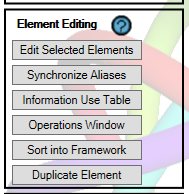
In the gif below it is shown how to duplicate an element. As you can see, the options reload and save diagram are turned on. This is not a necessity, but it will make you element show up immeadiately after clicking the button.
If these options are turned off you will have to save and reload the diagram manually. If you reload without saving the diagram, the element will not show up on the diagram, but it is still made and can be found in the project browser
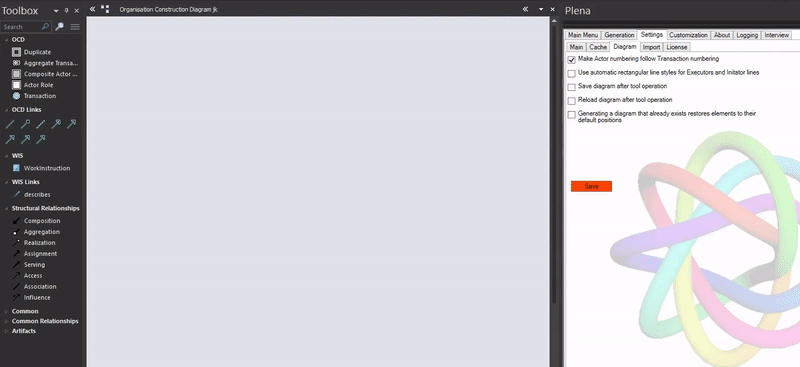
Examples
Frequently Asked Questions [No Questions]
Questions can be asked in the discord or via info@teec2.nl
