Required License: [Basic|Registered|Standard|Extended]
Practical Usage
Description
Edit Selected Elements is a feature which allows you to edit elements in groups. It can be found in the main menu section of Plena.
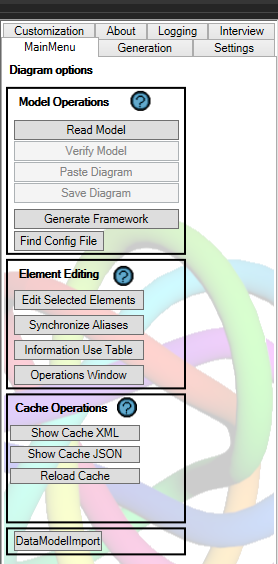
Edit Selected Elements will allow you to edit different elements based on your license, as well as extra columns that you can edit. Hover over column names to see their full name if the names are too long.
Basic: Edit the TKs, ATKs, EARs and CARs “Name”, “Alias” and “Product Kind formulation” columns. In addition, you can add new elements for these types.
Standard: Gain access to all the columns for these 4 types.
Extended: Gain access to all types.
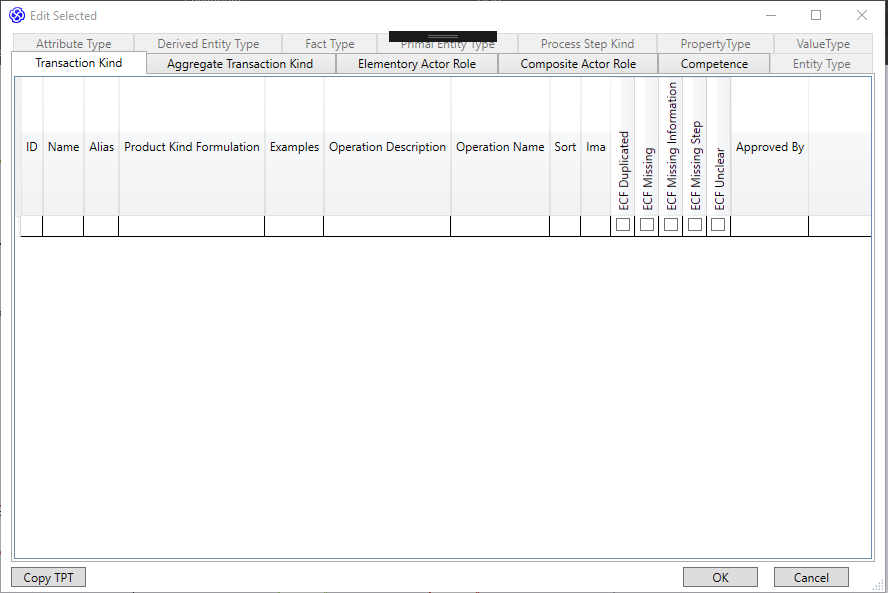
Usage
There are 2 ways of working with Edit Selected. The first way is placing new elements on the diagram, selecting them and clicking edit selected. This allows you to alter their properties.
The second way is to directly create new elements inside Edit Selected, by pressing a row that is still empty. If the Name column is filled out, a new element will be created and placed on the currently open diagram
Below you can find a gif which shows how edit selected shows you elements.
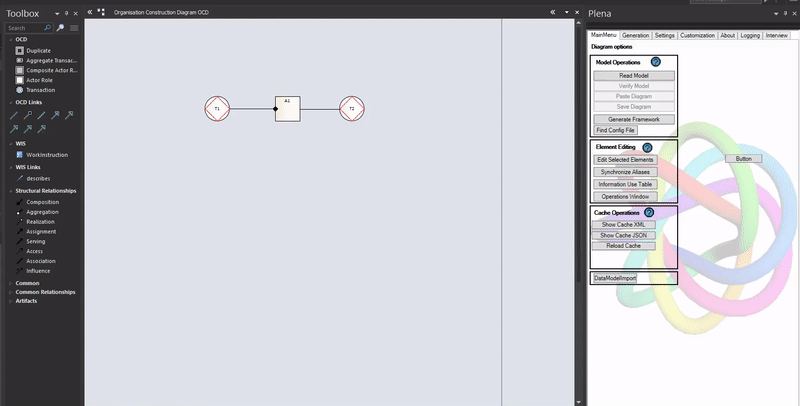
In this gif you can see how to add a new element in the edit selected screen. If you want to create the element and post it in a diagram, you need to open edit selected with at least one selected element from that diagram. Otherwise the element will be created and visible in the tree only. You can still manually drag it onto the screen after that.
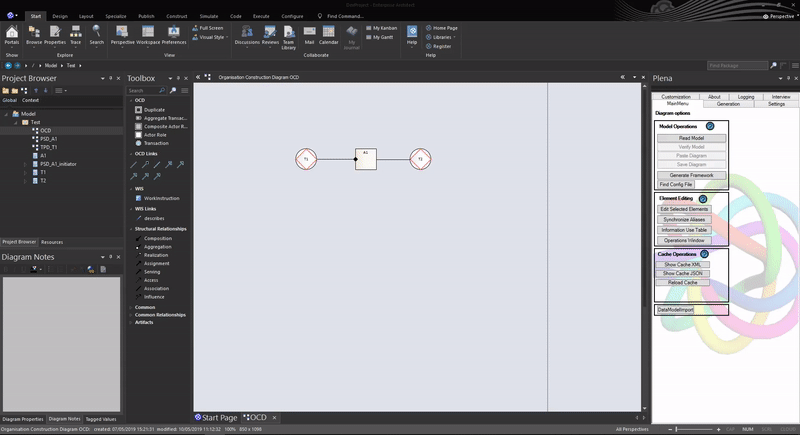
Examples
Frequently Asked Questions [No Questions]
Questions can be asked in the discord or via info@teec2.nl
