Required License: [Basic|Registered|Standard|Extended]
Practical Usage
Description
The Logging tab records all the actions made with the tool. If a problem occurs during the modeling process, an error is automatically logged and provides further information about it. The categories in the drop down box allows you to select which particular data you want displayed on the log.
Usage
The ‘Logging’ screen is located on the top part of Plena, alongside the other tabs. Below is a demonstration of how to navigate the Logging screen.
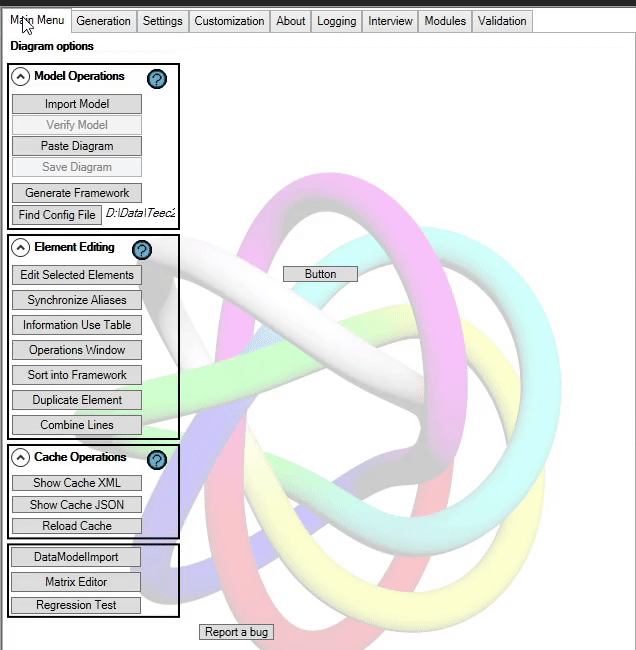
Categories
The Categories located in the drop down box are divided into two; Main Categories and Subcategories. The categories can be selected simply by ticking the boxes. If the boxes are ticked, then the categories will be viewed on the screen immediately. Below is a demonstration on how this is done.
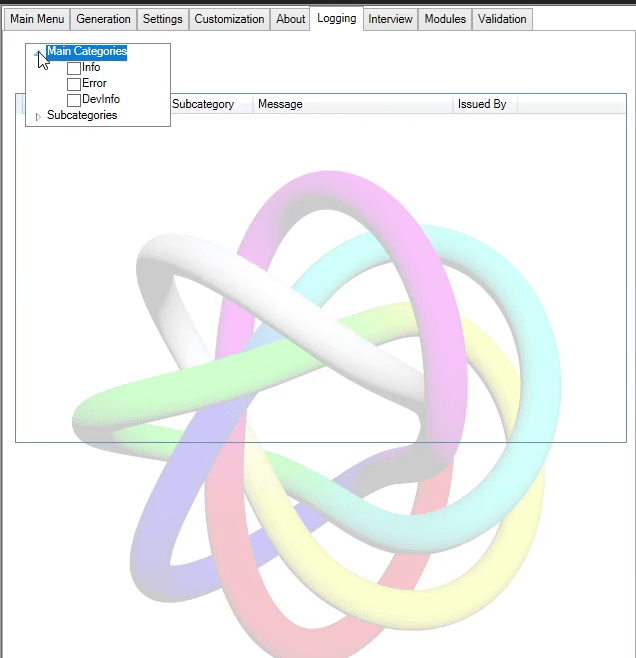
Main Categories
The main categories distinguish if any messages of that specific category is going to be displayed. If you click on the arrow near the ‘Main Categories’ title, two boxes will drop as seen in the demonstration above. In this case there are two filters for the Main Categories; ‘Info’ and ‘Error’.
Once the ‘Info’ box is ticked, all information of the marked Subcategories will be shown. Such information can be for example element modifications or element removals.
Once the ‘Error’ box is ticked, all errors would pop up in the ‘Main Category’ column. Common errors include wrong elements being connected, something, missing information and/or wrong element selected for a function.
Subcategories
The Subcategories filter the Main Categories’ messages. For example, if you want to view the Elements only, tick the ‘Element’ box along with a Main Category. As a result, messages of the Elements Subcategory will only pop up under the ‘Subcategory’ column.
Kindly note, that at least one of the Main Categories has to be selected in order to view messages of any Subcategory. If a Main Category is not ticked, then none of the information of that category will be displayed on the Logging screen.
The ‘Empty’ Subcategory hides all messages that don’t have a Subcategory assigned.
Examples
Frequently Asked Questions [No Questions]
Questions can be asked in the discord or via info@teec2.nl
