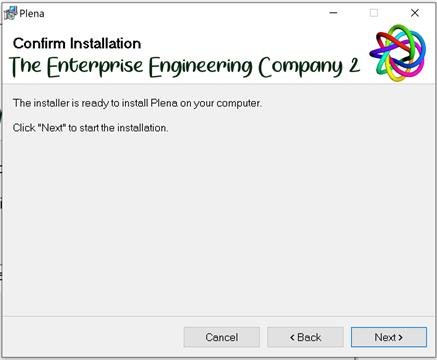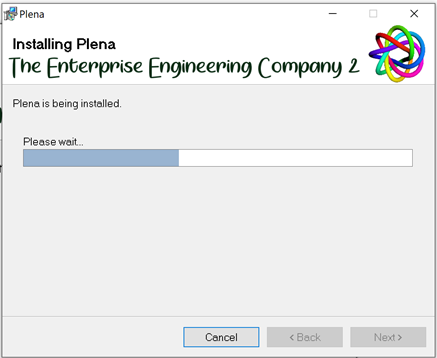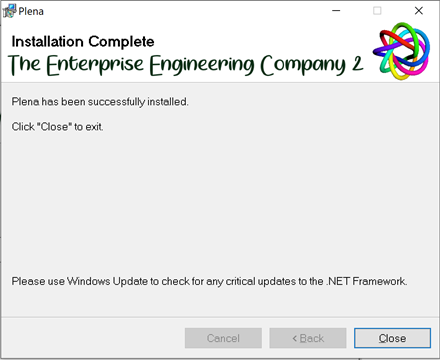Plena tool installation manual
Prerequisites
An installed Enterprise Architect (EA) (minimum is Corporate edition) software is the major requirement for using the Plena tool. EA software should be no lower than version 15. For the EA software download please refer to the link below:
https://sparxsystems.com/products/ea/15/index.html
Rights Needed to install
Rights needed on repository/Regedit
In order to install the Plena tool successfully, Windows users must be at least a Local administrator and have access to the registry and file system.
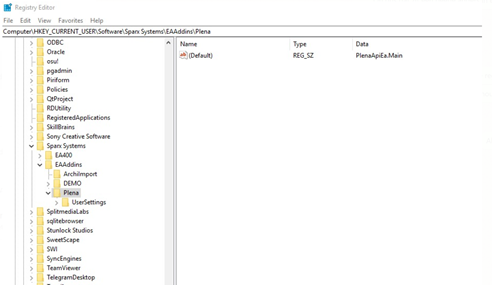
After the installation, the user of the Plena tool will have to have enough rights to access the registry as the user settings saved in Plena are being stored there.
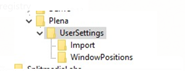
System requirements
System requirements for using the Plena tool are equal to those of EA software.
For minimum system requirements of EA software please refer to the link below:
https://sparxsystems.com.au/products/ea/sysreq.html
Installation
After downloading, unpack the zip file and proceed with the installation by running the Plena-Installer XX.XX.XX.exe.
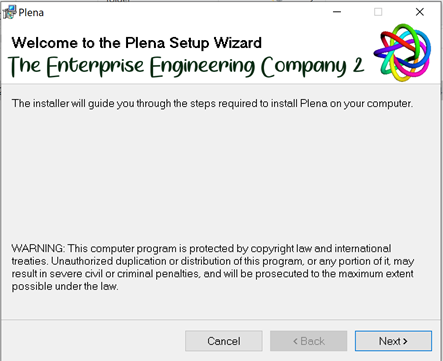
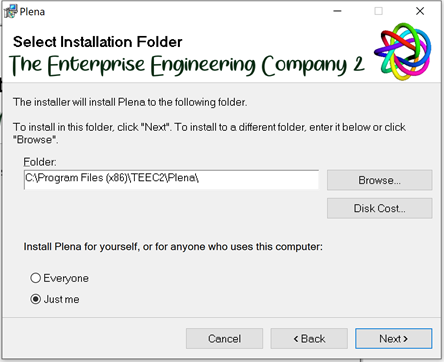
NOTE: Sometimes Just Me will not work, in that case, install it for Everyone